Google Search Console Guide Tips to Ranking Higher And Gaining More Traffic For your blog website
you can watch the video also in down blow
Google Search Console going to be diving deep into the google search console
so if you're brand new to google search console or you've set it up but you really just don't know what to do with it today we're going to look at not only how to set it up but we're also going to take a look at some advanced strategies to help you maximize google search console to actually help you rank higher in google
so if that sounds good to stay tuned the very first thing we're going to need to do in order to make use of google search console is, of course, to add our website and get it set up so that is what we're going to do now google search console refers to a website as a property as you'll see so what you're going to want to do is log into google search console using the google account that you want to be associated with your website or property
so if you already have another account like google analytics for example set up you can use that same google account now the first step in setting up your website is once you log in you're going to see this screen and this is where you're going to add your property if you have other websites associated with your google search console account when you log in you're going to see a dashboard that looks like this and in the upper left-hand corner you can select from the property list and at the bottom select add property and as you can see it takes you to the same options we had just a moment ago
so what we're going to do is we can select between a domain or URL prefix so if you select the domain you are going to need to verify your domain and this is for either a domain or URL prefix however when you select the domain option you're going to need to verify your domain using DNS verification so what we'll do is we'll pop in the domain name we will strip out HTTPS or HTTP and just have the plain old domain name there click continue
so as you can see it's going to check to see if your domain has been verified and it gives you the option to verify your domain using a DNS record so what I want you to do is to log into wherever you have registered your domain go daddy name cheap site ground in motion hosting wherever you've registered your domain then you need to copy this TXT record into your DNS configuration there if you are not sure about that or if you want to try it out
and you just need help going through that if you click on the little link here for full details it will take you to the Google search console help page and it gives you a little video and walks through instructions there but if it sounds like I'm speaking a foreign language to you when I start talking about all of this you can also try a URL prefix property so what we're going to do is we want to paste in our domain there and we will need to put in the HTTP or HTTP on this site and click continue when we do this we're going to have a number of ways that we can go about verifying the site
so the first option that Google is going to give us is an Html file now as you can see that's the first option here and all we have to do is click to download the file and then upload it to the website and then we'll come back here to verify that Google can see the file they're happy with it and that we've proved we own the domain or at least have access to it through the website owner once the website has been verified you do have to leave the file there you can't go back and delete it needs to stay there
so what you would do is simply log into your CPanel that you'll have access to through your web host find out where your website is housed simply click on upload the file it will upload there and then you'll be able to come back here and click verify now there are some other ways here and I want to go through a couple of these just so you can pick the one that seems the easiest to you the next one is an HTML tag
and as you'll see where they're going to give you the tag and what they want you to do is copy this tag and then they want you to paste it in the heads section before the body section in the code now if you're like I don't know how to code I don't know where that is what that means if you are using a page builder if you're using you know Divi or one of the themes from elegant a theme so you're using the Divi page a builder you're using thrive themes any of those good ones out there you'll be able to go into the settings you can add code to the head section there so I can just go ahead and add that in and save the changes so once that's saved I can go-ahead
and click verify I'll do that in just a minute but you also have the option here if you sign in using the same google analytics account again if you've added in the code you can go ahead and verify it that way same thing with google tag manager I'll leave some links that may be helpful in the description below including the login link here and other information you may want to check out a little bit later as well so since i added this in I'm going to go ahead and click verify so just go ahead and choose the option that is easiest for you if you feel overwhelmed by any of this if you need to get someone else to do it for you
it literally will take them a minute to log in and do it so you can get this done very inexpensively so now as you can see ownership has been verified using the HTML tag and we also just like with the HTML file we need to keep this tag added so we don't lose our verification status which we don't want so now we can go ahead and go to the property all right you are officially in and you have set up your property in google search console but we want to go ahead and give google as much information as we possibly can about the website now don't get me wrong Google is very smart
and they can figure out a lot of information but why leave them to guess when we can just simply provide them the information now if you log into google search console and it looks a little different than this don't panic a lot of this same information is still there or the options are still there sometimes they just move menu items around or make the console here or the dashboard look a little bit different for some reason google likes to switch it up all the time but you can still follow along here so the first thing we're going to want to do is going down to International targeting
and this is going to allow us to tell google which country the website is based in so we'll go ahead and select the target users and check the box here and if it's the united states as they're guessing great otherwise, you can select the correct country and click save and that's it now you're done now
if you don't do this of course google is going to be able to go to your website they'll look at what address do you have listed there they'll see where are you getting most backlinks from are you getting most of your backlinks from Australia or Germany or the united states and that will help clue them into where your website may be targeted where it's located they can look at where you're hosting your website if you're writing content in English or Spanish or german
and there are other ways that they can really target this but it this obviously only takes five seconds to do and you are done now as you can see on the dashboard there is no data and that is perfectly normal you're going to want to come back in a day or two and check just to make sure that google search console is, in fact, tracking your information here now if you use google analytics which hopefully you are you know that years ago they stopped telling everyone what keywords people were using to find your website so if you go into google analytics and you look at the keywords there most of them are bundled in this section called not provided which is very very frustrating
but the good news is that you can actually, use google search console to start to uncover what some of those keywords actually are so in order to do this we're going to want to connect google search console to our google analytics account in order to do that we need to pop over to google analytics in the bottom left-hand corner click admin now you're going to see a few columns here we're going to go over to the middle column which is the property and select property settings now here we're going to scroll pretty much all the way to the bottom and we will see this section search console and we'll click adjust search console now there's nothing listed here no properties or anything
so what we want to do is click on the add button and this is going to pull in any of the accounts that are associated with your google search console account so go ahead and select that and click save it says you are about to save a new association any existing search console association for this web property will be removed but that doesn't exist so we'll go ahead and click save there now once you're done with that it automatically brings you back to the search console and you have now linked the two accounts which is great now when you go into your analytics account now you're going to be able to go over here to the acquisition section
and you'll see search console listed under there so nowhere you'll see all of the information that you're going to get you'll get landing pages which are here is giving us the number of impressions and number of clicks so this can help you improve your titles and your descriptions there that appear in search results so if you're seeing a high number of impressions but a very low number of clicks simply updating your title making it more compelling can help drive more traffic from web pages that are already ranked so that's a great way to quickly get some additional traffic
now you also get countries and this is going to give you impressions click-through rate all of these positions based on the different countries so that's gonna be really helpful if you have a website that is targeting different countries or it doesn't really matter where the traffic is coming from this website in particular really only targets us and even within us a very small area so this isn't really going to be helpful to them in particular but if your website targets people all over the globe then that can be really helpful now you'll get some more information on devices that are being used here
but the most important really here is queries now the information here is where you're going to start to find keywords so if you want to see what is already working for your website come over here to analytics go to the search console account and check on queries and now you've uncovered some additional keywords a great benefit to using google search console is that Google will actually let you know if your website has any security issues now they're detecting these things very quickly and they don't want to rank any websites or web pages that have any security issues or that has malware being added or a site that has been hacked and they want webmasters to be taking care of these types of issues very quickly
so one thing that you can do inside the console is going over here to security and manual actions and select security issues now it's going to tell you if they found any security issues on your website but there is no issues detected now one of the good things about having google search console is that if there are any security issues that pop up later or your site has been hacked or they notice anything out of the ordinary that needs to be addressed before they have to take any action they'll send you an email so it never hurts to come through here as you're checking your other information and double-check but you can also keep an eye out for any emails so that you can take care of any of those issues quickly all right the next thing we want to do is to help google index our pages so what we're going to do is we are going to create
and submit a sitemap so we're going to head over to the index section and click on site maps so as you'll see here there are no submitted sitemaps so what we want to do is submit one now the first thing to do is to check do you even have one so what you can do is pop over to your browser type in your URL forward-slash sitemap.xml that is usually the format so you'll see here has the URL and then we can type in sitemap.xml and we would be able to submit that assuming the file actually exists so i know that this file does not exist here if you are using any SEO plugins like if you're using yoast for example that one, in particular, does create a sitemap
for you so you want to check to make sure that it doesn't already exist there if you're using something like that otherwise you can go ahead and create one which is what we'll do now if you have a very small website to be honest you probably don't even need a site map however it absolutely can cause no harm at all whatsoever so why not submit it
if you have a larger website like the one we do here for instance which I know has over 1100 blog posts there are different pages for events that I know the site is actually currently cleaning up they're going to be getting rid of some of those but it is a very large site same if you have an eCommerce store that has lots of products, for example, this you really want to make sure that you have a site map to help Google index all those pages
so if you have up to 500 pages so 500 pages or less you can use a free tool like the SEO spider tool from screaming frog and they will create that for you there's also a site called XML sitemaps and they will create it for you as well now if you have more than 500 pages well you're gonna need to either create this manually which would be pretty awful or you can just pay for one of these tools and they will create it for you
so what we would do here is XML sitemaps we'll just pop in the URL and click start now it's going to start adding different pages to the queue as you'll see here in a second it's going to tell you based on that queue how much time is left typically it starts adding a small number of pages to the queue as it starts going through the site itself and pulling in pages so you'll see where it has about four minutes remaining and it has 42 pages queued now because the site is so much longer I know it's still going to be queuing more and more pages and this time is going to go up so depending on the site size is really how long this is going to take it could take anywhere from a minute to a few minutes
if you have a smaller site up to maybe 15 or 20 minutes for a larger site which is probably what this one is going to take now once this is done it's going to take you to a page like this that says download your XML sitemap file you'll simply click that to download it and what you're going to have is a file that looks like this now I highly encourage you to look through this XML sitemap even if it doesn't seem fun and the reason is that you want to make sure that Google is not indexing or at least you're not asking Google to index pages but you don't want it to index so if there are any admin pages if there are any member pages anything that wouldn't necessarily be a landing page you would put into google search results you want to go ahead and take that out here
so just looking at these real quick these are probably all places that they want but or pages rather than they want but going through they have a lot of events and these events are over these are in the past and these really just don't need index it doesn't do anything for them and it's really just going to slow down the site I know they're working on taking a lot of these old old events out so that's something that we would want to go and clean up
so what you can do is open this in any text editor and let's say we didn't want this URL right here we want to highlight everything from the opening URL to the end URL right here and delete that section and that will delete that URL from your XML sitemap and that's all you need to do you'll save that and now if you are in your dashboard here you'll notice as we were doing before you simply enter the URL and submit it that means you have to actually, upload the file so yep we gotta go back over to our web host into our Cpanel into the file manager find where your website files are located and then we gotta upload that file
so that's what we'll do now we'll go in here and get that site map and upload it now I've already uploaded this file but that will upload that file there and then we can come back here and we can click on submit just make sure this matches your file name here okay and then we're going to click on submit now what it's going to say is google will periodically process it look for changes and you'll be notified if anything goes wrong in the future that's a good thing about google search console is you will be notified if anything is wrong if there are any errors if there are any issues anything google doesn't like so this is why we're going through this process here
but when we add a site map this is also going to allow us to come back to our dashboard once google has time to go through it and index pages to see how many pages they actually index what pages they don't index and any problems that they're having in indexing some pages so this is why we want to check for this so we'll be able to come back and make sure that they have been able to crawl our site map all right you have now successfully completed the steps to set up your google search console account so so far you have added your property
you have set the target country connected your google analytics account to the google search console account checked for security issues and added your site map so now I've waited a day or two which if you're not seeing all of the data as you click through some of these reports in here well then you want to make sure you wait a couple of days at least and that way you can come back and take a look at what google is telling you what they found out so far now this is not just a one-time account setup and you never look at it again otherwise you're not going to be getting the most benefit out of it which is going to help you rank your website even higher
so what we want to do now is we want to look at some of the areas that are going to help you improve SEO so the first thing we want to do is we want to head over to our coverage report this is under the index section and you click on coverage now the coverage report is going to tell you basically which URLs Google has indexed
and which they have not so you're gonna be able to make sure that everything looks good so there are four sections that go across the top here the first one is the error section this one is going to tell you how many pages were not indexed because there was an error so then you can go fix those the second one is valid with a warning and this one is going to tell you which pages have been indexed but there's an issue and Google wants you to know about it
so you can have those addresses so you definitely want to make sure if there's anything appearing here that you take care of those next up you have valid this simply means the pages were indexed and no issues there and then you have the excluded which are the pages that were not indexed but it's probably because that's the way you have set it up
so what you want to look for are these four numbers here and you don't want to just look but make sure they're actually correct so even if something is appearing for instance in the valid section we want to make sure that that's meant to be so knowing this particular site this is probably very very high and it's likely as I mentioned earlier there was a lot of event pages that they had
and it would be best if we had fewer event pages that were added in there because those are in the past it's not going to be useful to anybody to see those in search results so there's no point in google indexing those now in the excluded section what we want to do is we want to go into this excluded section here and we want to make sure are all of the pages that are excluded intentionally do we really want them to be excluded are there any important pages that should be included there same with valid are there any pages that we do not want to have an index and we want to have them excluded so as you see each one of these numbers is going to tell us something very important
so let's start off looking at just the first one here so whichever one we highlight it's going to give us the information for that you obviously saw that here on the impressions but going down here this is going to give us the detail so we have one page that is giving us an error now there's all types of errors that we can have we can have 404 errors that are page not found those are pretty easy to figure out if the page is really not there this could be a crawl issue which could be a number of issues so when google went to look at the page they were unable to crawl it for some reason and then we have this one here which is a server error
so what we can do is we can figure out did google go to this particular page and the server have an issue and it just timed out at that particular moment and there's actually nothing wrong or is there something else going on with the server that we need to figure out so what we'll do here is we can simply click on the error and what will happen is, in this case, it's only given us one error which is good but you could have 50 errors 100 errors 200 errors if you have a lot of errors don't be highly alarmed it could be one fix that is really going to address all of those errors that are there so it really just depends on what it is
so if we scroll down here it's going to give us the URL of the page as having the problem so now we're gonna be able to check it out and then once we take a look at it we figure it out we make sure it's fixed then we can scroll up here and click on the validate fix option this tells google hey we've looked at it we've addressed it please go back and try again so that way they will go ahead and index the page assuming that you do want it to be indexed so what we'll do here is we'll go back down to this URL now you can see there's a couple of options here we can copy this URL if we just want to go out to our browser check the page see what's going on this one will open it and this will inspect the url for us so that's something that's very helpful if we Click on the URL it's always going to pop up a box over here on the right-hand side
and google is going to give you any of the google search console tools that are going to help you in figuring out what in the world is going on and why are you experiencing this error so it is recommending that what we do is we go ahead and we take a look at our robots.txt file now this is a file that's simply telling google which pages or directories on our website we want them to index and which ones we do not so what we can do is simply click on that it's going to open up a new window here with a robots.txt file, this is going to tell us what is currently on the website
and really what we're blocking here is the admin file so there's nothing that's going to block this particular URL here and you can see that that it's allowed so that's not causing the issue as you can see it's going to help you go through the process of elimination to weed out what is not the issue so that way if you can fix it you do want to try to fix it'll help you figure out what the issue is so you can go in and fix it yourself or if you want to bring someone else on to try to fix an issue for you, you want to connect with the web developer, at least you can tell them this specific issue
now if you have a 404 error for instance google's still going to tell you to test your robots.txt file to have you look at the search result to make sure the page is actually coming up you could resubmit it to to the index you can fetch as google so there are some different options that they're going to give you again just to try to figure out what is wrong if you have a 404 error quickest one is try to view it and make sure that the page does actually come up
so another thing that you can do is come over here to the URL inspection and as you see it highlights the box here at the top it says inspect any URL so you can go ahead and pop in the URL that's given you any trouble that's giving you an error and this is going to help you again figure out what is the issue so this is what's really neat about google search console it's not only telling you what issues are there and it's Google is the one that's telling you so that's why it's very important to listen to this but it's also going to help you figure out what the error is because google doesn't want you to have errors they want you to get this resolved
so let's go back here for a second we're going to go back and look at The next section here which is valid without warning now I don't have any specific errors here for valid without warning however this is going to be the very same process it's going to tell you what the errors are you're going to be able to click through it may tell you that there are two or three different types of warnings but for each one, you can click through see the specific URLs that are having trouble so let's say that a page was indexed but there's something going on there's an error that it's getting that it doesn't like and so it wants you to look at it
so if you see any URLs as you're going through these different reports that you don't want to have index what you can do is you can go in you can add-in the no-index tag into that particular page what you can also do is come over here to removals and then as you're over here on the removal section you can go ahead and submit a request for them to remove a specific URL from the search results now this will work for about six months
so in that time, you need to address what you want to have happened you want to make sure that you are no indexing the page you are blocking the page redirecting the page whatever it is that you want to have happened with that particular URL now heading back over here to the coverage port what we want to do now is we want to take a look at the valid URL so one of the reasons why we want to look at this is because this is going to tell us a lot of information right now as the page is just set up it's going to tell us a couple of things one that 250 pages have been submitted and indexed but these almost 11 000 pages were not included in the sitemap which means there needs to be a change directly on the website to keep Google from indexing those pages
if we do not want those pages indexed so again we're going to be able to click through and we're going to be able to see a list of these particular pages so as I suspected we have event event event event these are a lot of events pages and I bet you if I keep going let's see if we can show a lot more here it is going to be a lot of events now some of them they don't say an event or they have page places so these might be a little bit different but this is telling us to google's seeing these and there's a lot of events that we don't need them to index
so this is something that we need to make sure that we're taking care of now if you are coming back which you should be if you're coming back to take a look at what's going on in your coverage report you're going to want to look for a couple of things one you can look for do the numbers still look good have i seen a big drop off in pages or have I seen a big increase in pages if you're not removing any pages or you haven't changed anything and you see a big drop off well something's wrong you need to go in and look at why suddenly are these pages being blocked or why are they not being indexed it could be that something was going on with the website something or a web developer went in and he accidentally blocked some of those pages you know messing around with the robots.txt file or maybe a no-index tag was accidentally added
so you want to double-check the same thing with a big increase if you've seen a big increase but you haven't been adding any content well that's definitely a red flag that something's going on so this could be that pages that were previously blocked or were suddenly unblocked unintentionally there's a lot of different reasons why this could happen but we definitely want to check now lastly we want to go back to the coverage report and we want to look at the excluded URLs so now here you can see that there are a number of them for a number of different reasons they were crawled we have over 5000 that were crawled
but not indexed some that were duplicate some didn't have a no-index tag so this is what we were talking about we want to make sure that these pages actually are meant to have the no index tags so as you can see there's some that were not found here and these are the specific reasons why they were not indexed so we'll take a look here just as an example as the pages having the no-index tag so this way we can see okay well these are the events so we wanted the events to be excluded so this is good we want them to keep that no index tag and all looks good there so it's likely in this section as we're looking through that we can just leave this one
so as long as it looks good to you there's nothing to worry about with that there because it's not reporting an error google's not telling you that you need to do anything with this it's just telling you what's happening so if you decide you need to correct it then you can do so so as you can see the coverage report is extremely important you want to double-check this as soon as you get it set up one to two days after you get it set up make sure all the information is there but then you should be coming back on a pretty regular basis come back every month or so and double-check that nothing has changed so you can stay on top of any issues and it doesn't cause any harm with your rankings
let's go ahead and get into what is probably the most exciting part of the google search console and this is the performance part that we'll see right here towards the top as the name suggests this tool is going to tell you exactly how your pages are performing in google and who doesn't want to know that so this is going to give you all the information that you really need to figure out where to start to get higher rankings
and to get more traffic from where your site is already starting so this is really really helpful information so what I'll walk through a couple examples here of how you can actually play around with this so at the top here just like the last report you're gonna see four boxes you have the total clicks the number of people who actually have seen your web page pop up in search results and then clicked on it the total number of impressions this is the number of times that people have actually seen your web page listed in search results
and the average click-through rate which you can see here is not good but what's exciting about that is that means that there's a lot of opportunities here and that's what we're going to look for and the average position for the keywords is 29.4 for this particular site so as you can see you already have a lot of information here so there's a couple of things that we can do here as we go down here you'll see that we have the number of clicks the number of impressions we can see that this one for instance was shown in search results 545 times
but only six people clicked on it so we want to figure out what's going on with that because if it's already being shown a lot that means can we just make some tweaks so that more people click on this and then that means instant traffic you can work on this today and start seeing new traffic in right away so what we're going to look for here is we're going to unclick clicks and we're going to highlight here the click-through rate which is ctr and the average position so now as we scroll down here you're going to see those columns so what we want to do here is we want to look for really two sections we want to look for those pages that are ranking in the top five
and then those that are ranking five and below so we can start seeing if there is a page ranking in the top five was there anything that we could do to boost a little bit higher is the click-through rate really good and if it is can we go ahead like this one if this is 11.3 now that's a brand name so that's not really the best example here
but this is getting a 50 click-through rate but you know it's not going to drive a lot of traffic because it's only getting six impressions so that's not a big search term there but we want to look at the ones that have the high conversion rate that we can maybe add some additional content to that page we can pick up an extra backlink to that page we can do something to help it improve and go up a little bit higher for all the ones below we can still do the same thing but we're also looking for some of that low hanging fruit which are the keywords that are ranking
but they're just not getting the clicks and that's how we're going to get our fast traffic so what we want to do here is we want to click on this little filter bar now I'll show you an example here but this is one you'll want to go play with and you can search by different things here and this is going to give you all kinds of different data so you can figure out where to start so what I like to look for is the position so we'll start with five and below
so once we click on position up here we can select greater than from the drop-down menu and we're going we want 5 and above so we have to put 4.9 here and done now we can see there's one filter so we want to add one more and you'll see all the positions down here have changed so that nothing is below five now we're going to look for the click-through rate and if we look at this chart here we can see that position five is expected to get about 7.4 percent click-through rate
so this is how if your question is what is a good click-through rate well that depends on your position so if you have the first position you're expected to get around 34 percent and again these are averages here number three would be 11.5 you want to drop down to six then you're at 5.1 percent if you're in the 10th position you're looking at 2.6 so that will give you an idea of what to expect
so if we're looking at five and below we should be at least at 7.4 percent so we're going to look for any number that is smaller than 7.4 now as you can see we have all of the positions below five and we have low click-through rates so now there's a couple of things we can do one we can go ahead and look at what the queries are and we can go out and find the pages that are ranking for that particular keyword and see how can we where it is positioned right now just start getting more traffic as you can see here there are nearly 150 impressions for this page and search results
but we're getting less than one percent click-through so if this is the eighth position thereabout we should be getting about 3.3 so we'd be getting a lot more traffic at least if we did nothing to increase the pages ranking other than just tweak it in search results so this is things like going in and changing the title and the description to make it more engaging make people curious make sure that they feel like they're going to get the exact answer they need about the particular query so what we want to do is we can go out to google we can put in that search term
and we can see what else is coming up and this is going to give us a good idea of what we're up against and be able to make tweaks to be the best one there but it's also going to help us look at just the titles just the descriptions so we can make sure that those are going to outperform the other ones then later we can go back and say okay now how can we also increase the ranking so then you're getting even a lot more traffic but again we're trying to look for results we can get right now if you click on any particular query here
so we'll try this one you notice it's going to add it to the filter bar up here at the top we can see again the total impressions clicks average click-through rate and average position so this is what you know we'll say about nine so we should be getting roughly about three percent click-through so we're a little low there and that can be improved now if we go down to queries we see the same query we can go over to pages
and this is going to tell us which specific page is ranking so now we can just copy that page go look at it on our website and start looking at how we can improve this now another thing that we can do here is to go ahead and copy this URL this is just an example you can do this for any page but let's say you want to know what a page ranks for what keywords does that page actually rank for so up here in the top, we're going to get rid of this query here for a second
and we're going to hit new because we want to add a new filter and we're going to search for a particular page we're going to pop in the URL here and click apply so now what we're going to want to do is come down to this particular page and we will go to queries so now you can see all of the keywords and it looks like there are 22 different keywords that this one page ranks for so by us improving this page we can get a lot more traffic we can see what position we are ranking for in a lot of these different keywords they're all very similar but as you can see for all of these the click-through rate is zero so we really could do a lot to improve that
but some of these aren't getting that much traffic so that's not necessarily ones that we would want to start with we'd definitely be more interested in improving this one that has nearly 550 impressions this one almost 100 this one's 16. so we want to go with some of the higher numbers over one that only has five impressions that are not going to get us a substantial amount of traffic really quickly now just a couple quick more things that I want to show you about the performance report and then you can go in here and play around all you want with this one thing you want to notice is that there are 16 months of data google wasn't always
so generous but they give us 16 months of data to go back to look at to compare which is really great so what I recommend that you do is look at where you're at now of course and prioritize what is going to help you get the most traffic based on the number of impressions and the low click-through rate that you could easily improve that's going to be your starting point then go ahead and make a change and then let it go the google's going to need a few days just to re-index that get that appearing in search results once those few days have passed you want to start about a week or two countdowns because you need to have enough data to really test to see are the changes that you made going to make an impact
now if you have a low impression keyword well you might need more time but if you have one like this one here that had 500 something impressions well you might only need a week or two to really see if that's going to make a difference here so what we want to do here is uh once we have done that change and we've waited a week or two we can come back to compare okay so now we're going to be able to put in the last let's say seven days 14 days versus what you're looking at now so we can say okay in the last two weeks I want to compare that to the two weeks prior and then you're going to go into the particular URL so you remember we left that up here
and then see what is the data telling you are you getting more click-throughs is your traffic improving from that are you getting more impressions and again as you make some more substantial changes and you start to see your pages rank a little bit higher well you can track all of that in here too so this is really really amazing and if you want quick wins for SEO well there you go this is it now that you have looked at the pages you're going to start tweaking to start getting some instant traffic in
let's go to the next thing you can do which is down here under the legacy tools this is one of the older tools available you click on links here now this is another great section of the search console you're going to get a lot of good information about the links going in and out of your website here so what you're going to be able to look at are the external links here these are the third-party websites that are pointing to your website, they're linking to you and these are the internal links so what pages that are on your website are linking to other pages on your website that's really good for SEO so we definitely want to use this information we can see where some of the backlinks are coming from we're going to be able to see the anchor text that's being used
so this is going to be really really helpful information here so if there is a particular page that you want to rank you want to make sure that other pages on your website are linking to that page and if they're not well you got to set up some of those pages so a good thing to do is come over here to your top link pages and this is going to show you how many pages are actually linked so if it's a low number then you can go ahead and add in some internal links so we can see here some of these have very high numbers so that's also something we can take a look at
but let's just pick one of these here let's try this one so now this is going to give us a list of all of the pages that are linking to this page right here so that way if we want to change any of that we can if we see that there are not enough pages we're going to be able to go in and add those of course too so now with the internal links we can shift over to the external links so we can look here at which pages are receiving a lot of links and we want to make sure that it's balanced out we want to make sure that we're getting links to the pages that are most important to us that we most want to link here so we see that there is a very big difference especially between the home page and just a venue so that's something we want to look at
and make sure that that page is actually supposed to have that many links because well it's probably not supposed to have 4 000 links so that's something we're going to want to go in and definitely take a look at so this is going to help make sure that our backlink profile stays clean as well we can look at the different websites that are linking to the website this can help us go out and find other places maybe to promote content this can help us find ways to partner possibly with some of them and also just again to make sure that we have a clean backlink profile
and we're also diversifying across a large number of domains as well now we can also look at the anchor text this is the text that people highlight and link to from their website to ours so we definitely want to make sure that this is also diversified that it also looks natural so in just a couple of minutes here you can figure out where you need to add in more internal links and you can get a very good look at your backlink profile and see what needs some work all right moving right along as we've known for many years now Google has a mobile-first index
which means if your website is not a hundred percent optimized for google well you gotta get that in order right away now one of the great things that we can do over in google search console is can see if google thinks that we have any mobile usability issues and we can do that by going over here to the enhancement section and clicking on mobile usability now we're gonna see here the pages that have an error when it comes to mobile usability and we've got to get that fixed and we will see the number of pages that either have no errors or just have very few errors here
so we can see for this particular site that we are good to go but what we can look at down here are a couple of the errors so if you do have pages that have errors for instance it will tell you down here the text is too small to read and just as with other sections of the console you're gonna be able to click through and it will give you a list of the specific pages where they want you to increase the text size same thing here if there are clickable elements too close together
and it can be confusing for mobile users then they're going to want you to adjust that and again they're going to be the list of all of the pages here so what's really helpful about mobile usability is you're going to get a list by clicking through on any of the errors of the pages that have this particular type of issue and you're going to find out how to actually go about fixing those
so you have a more mobile user-friendly site now there are a couple of other interesting things you can do here if you head on over to the URL inspection which is again this top bar here and you pop in one of the pages on your website google is going to go out and pull this webpage from its index this is going to tell you if this specific URL is mobile-friendly
and you'll see we can click through here and you can view the crawled page so this is going to pull up the information here you'll get the HTML version here you can get a screenshot of this and it's also going to tell you some interesting information like page resources so we don't want to have two too many page resources here but it's also going to tell us, in this case, there are 94-page resources but 17 of those couldn't be loaded so we may not want to have all of those blocked especially if Google is looking at the mobile version
so that's something we need to take a look at here if we want to get a screenshot we can use the test live URL here as you can see and what will happen is google is going to go out and actually, take a screenshot of the mobile version of your site that way you can make sure google sees it the same way you do now we're going to take a look here real quick also at the performance section now I know we've covered this before
but i want to take a look at the versions here of the website so we talked earlier on about improving your click-through rate improving the titles and the descriptions and how your pages are actually displaying in search results so what we can also do is say well is there a difference between the click-through rate for those clicking on desktop and mobile that way we can take a look at how we can improve them for both if those numbers are very off
so let's say for instance what we want to do here so we want to have the average click-through rate and the total impressions here and what we'll do here is we're going to create a new filter we'll select a device and we want to compare mobile versus desktop we'll click apply there and now as you can see it compares all of our numbers we have more impressions on desktop than we do mobile but our average position is almost twice as high as it is on desktop
and we also have a higher click-through rate on mobile so as we go down here we're also going to be able to take a look at those queries that we looked at before and then again compare the numbers for each particular query so here if we're looking at billy trail kid friendly we have six impressions on mobile but we only get one on desktop and then we can see what the conversion rate is there but let's look at something a bit higher here we have crooked run orchard mobile impression 633 where the desktop is only getting 267
but we might be getting the same amount of traffic from those queries because on desktop we're getting a 2.2 percent click-through rate we're on mobile we're only getting 0.3 so again we want to see how much title and description actually appears on the mobile search result versus the desktop to see if we need to reword that a little bit or make it more engaging on mobile so we can benefit from more of that traffic for seeing if our web page is getting 633 impressions we could get a lot more traffic especially if we're only getting 0.3 click-through rate so this is a great way to make sure that your click-through rate is working and especially as you look at how much traffic you're getting from desktop versus mobile you can figure out what
you need to really prioritize here let's take a look at one last quick piece about mobile usability here we'll go over here to core web vitals now this is coming from a chrome user experience report here and it is reporting 143 poor URLs on the mobile version here so let's take a look at that report and again we have these helpful boxes at the top tell us we have 143 issues all the same issue here we have a need improvement section and the URLs that are good
so we can scroll down here and see the issues here so it's saying that 143 pages have the issue of a load time longer than four seconds which is a problem so the longer it takes to load well that's gonna cause problems with user experience but that's also not good for ranking in google as well it's also going to affect your crawl budget as we'll talk about here in a second as well so this is where you want to click through and you want to see which pages are really loading slow and be able to figure out what is going on there
now you can use google's free page speed insights tool and that will give you more insight into exactly how long it takes for different pages to load and what specifically on those pages is causing a slow load time now we've just about covered most of google search console so congrats on sticking with this is really going to help you rank your website higher and get the most out of this i want to show you just a couple more really cool things
and one of those is in the URL inspection tool so what I want to do here is I'm going to pop in just as an example a URL of a webpage that I don't actually have up yet but let's say you have just created a new web page but google has not yet indexed that page right its brand new
so what you want to do is if you want Google to index it really quickly you're going to pop over here to the URL inspection do what i just did pop it into the URL bar there and you're gonna see this here URL is not on google the page is not in the index but not because of an error
so now it's going to show you what they see when they go out and they look for this particular page you know it's new they haven't had an opportunity to crawl it and you want them to index it quickly
so if you've ever wondered hey I have a new web page how am I going to get it indexed quickly well here you go we're going to go over here to this section request indexing now normally this is a button and it's highlighted here but right now google has this feature suspended just for a couple of weeks while they are doing some technical updates in the back end but otherwise what I can do is simply click on request indexing and it is going to tell Google to crawl that page
and it's going to get that page indexed quickly so that is a really good tool to know about now the last thing we're going to take a look at is called the google crawl budget and this is important so you're going to scroll down here to the legacy tools and you'll see crawl stats that's what we're going to head over so it's going to pop up a new window for us and this is going to tell us how many of our site pages google crawls every day
and you'll see it's going to give us a range from the highest to the lowest number of pages but on average google crawls over 300 pages on this particular site now we know from the index there that there are about 12 000 plus pages but they're only going through 13 1400 pages here a day so what that means is if you are continually adding new content or you're updating any of your content and you have a big discrepancy between the number of average crawled pages and the number of actual pages on your website well it's going to take google a really long time to find those pages index them or crawl those pages that they have previously
and see that there have been any updates so they can adjust their search results accordingly so that's something we want to keep an eye out for so if you are seeing that your crawl budget is relatively similar to the number of pages well then you really don't have too much to worry about here now another thing that we can look at here is the time spent downloading a page if they're spending a lot of time crawling the pages well they're going to be able to crawl fewer pages so one of the ways to increase your crawl budget here is to speed up your website that's going to help Google crawl it faster, of course, it's better for users and it's better for SEO it's going to increase that crawl budget
so more of those pages are getting indexed now another way that you can increase this crawl budget that you have up here is to increase the number of backlinks that you have as well so google takes a look at the authority of your website and based on that they allot a certain amount of crawl budget so that is why it is important to also continue to work on the authority of your overall site as well but of course, that does take a little bit of time but backlinks are going to help you get that bigger crawl budget of course assuming you are looking at those high-quality backlinks
and not just any old backlink you can get now the last thing that you can do really to improve this crawl rate is to make sure that you are not asking Google to crawl any pages that they don't need to now this is typically more of a problem for the larger websites that are out there if you have a smaller website you're probably not going to run into this issue but if you think about websites that have a search function where that's something very common that users go through if there are a lot of products like let's say you have a big e-commerce store then that's something that you really want to look at and you want to make sure that you are asking google not to crawl particular pages
so let's say that you have an e-commerce store and when someone goes to select a product they can select the color can they get it in red and blue and white can they select size small medium large and how else are they able to filter by types of products any of that's not something that is particularly useful to search results or search engines but it's it is useful to the visitors who are on the website so of course, you want that there
so what we can do is back over in our search console here we want to go back to legacy tools again one of the older tools and we want to go to URL parameters now we have the inspection tool, not the same thing we want to go to URL parameters here again this is going to open up a new window for us and we want to add the parameter now they are noting here which i want to make sure that you were reading that if you don't understand this and you don't feel confident in doing this you may want to get some help because this can definitely
if you get this wrong this could mean your pages are going to disappear from search so as not to make you panic but I don't want you to get this wrong either so what we can do is let's say we are filtering by size okay so we would have size as the parameter this could be size this could be color this could type whatever it is that is let's say the filters for your different products assuming that's the type of website that you have does this parameter change page content scene by the user yes it does and then you can say no URLs here
so you want this to hide this content so any URLs that include size there that content will not show to the Googlebot okay that way they're not going to go through any of the URLs and that leaves all of the crawl budgets that you have for the actual product pages and the more important pages that you have on your website so you just want to make sure you are using your crawl budget efficiently so believe it or not you have successfully walked through google search console now you know how to not only just set it up but now you know what to look for and how to use this to actually increase your rankings and start getting more traffic
and better results from your website if you haven't already make sure to click the link below in the description to grab a free copy of the google search console checklist, this is just a checklist to help you know specifically what you should be looking for when you come back and do your regular checks so you make sure that your website stays in good standings and that you're using it to continuously improve your rankings as we've covered a lot of information here there are time stamps in the description below as well
so if you ever need to come back to this video as a reference go ahead and check the description so you can get the time stamps and jump straight to the point you need if you like this tutorial please give it a thumbs up subscribe to the channel so you don't miss the next tutorial and I'll see you next time thanks for watching
Google Search Console Tutorial [2021]: A Step-By-Step Guide to Ranking Higher & Gaining More Traffic
VIDEO
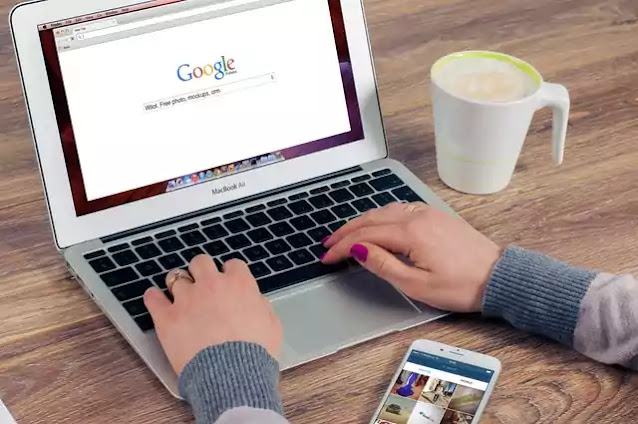
Comments
Post a Comment
Please do not enter any spam link in the comment box. Thanks